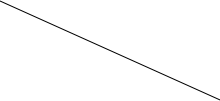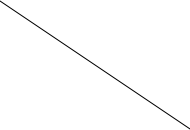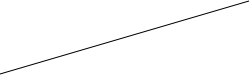Request Setup
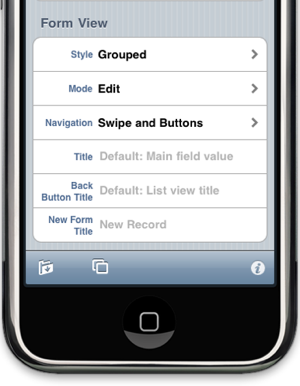
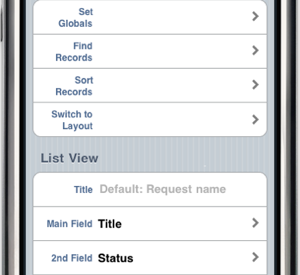
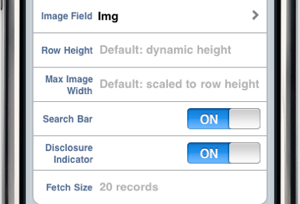
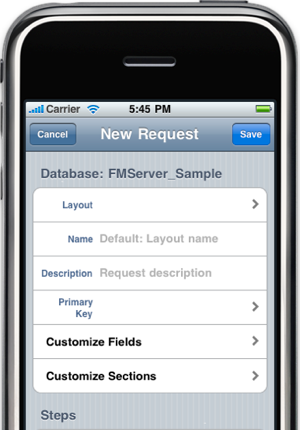






Touch here to choose a layout. This is the only required parameter.
Enter the name you want to call your request. If blank, the name will be the layout name.
Any description you enter will appear in the request list.
A request can serve as a "pick list" if the table's primary key is identified here. See "How to easily manage primary and foreign keys" for more information.
Touch here to see a list of fields on the layout and to configure how they are displayed. See Customizing Fields.
By default, all fields appear in one section in the form view. Touch here to create more sections, move fields, and define section header and footer text. See Customizing Sections.
The request steps are executed in order.
-
-Set global fields to any value.
-
-Perform a complex find.
-
-Sort the resultant records.
-
-Switch to another layout (for the same table) if desired.
If scripts are enabled for this database, addition options are available.
When a request is sent to the server, it returns a list of records. You can control the appearance of the list with these settings. You can change the title and decide which fields to display. If the fetch size is less that the total number of records that match the request, the list allows you to fetch additional records. Experiment!
When you select a record in the list view, the form view is displayed. You can control the appearance and behavior of the form view with these settings. See Customizing Fields and Customizing Sections for detailed control of individual fields and sections.
If the layout contains one or more portals, there will be additional sections here to control their appearance and behavior.
Touch here to save a request to the repository (if one is set up on the server) or, if this is a new request, to load a request that has been previously saved.
Touch here to make a duplicate copy of the request.